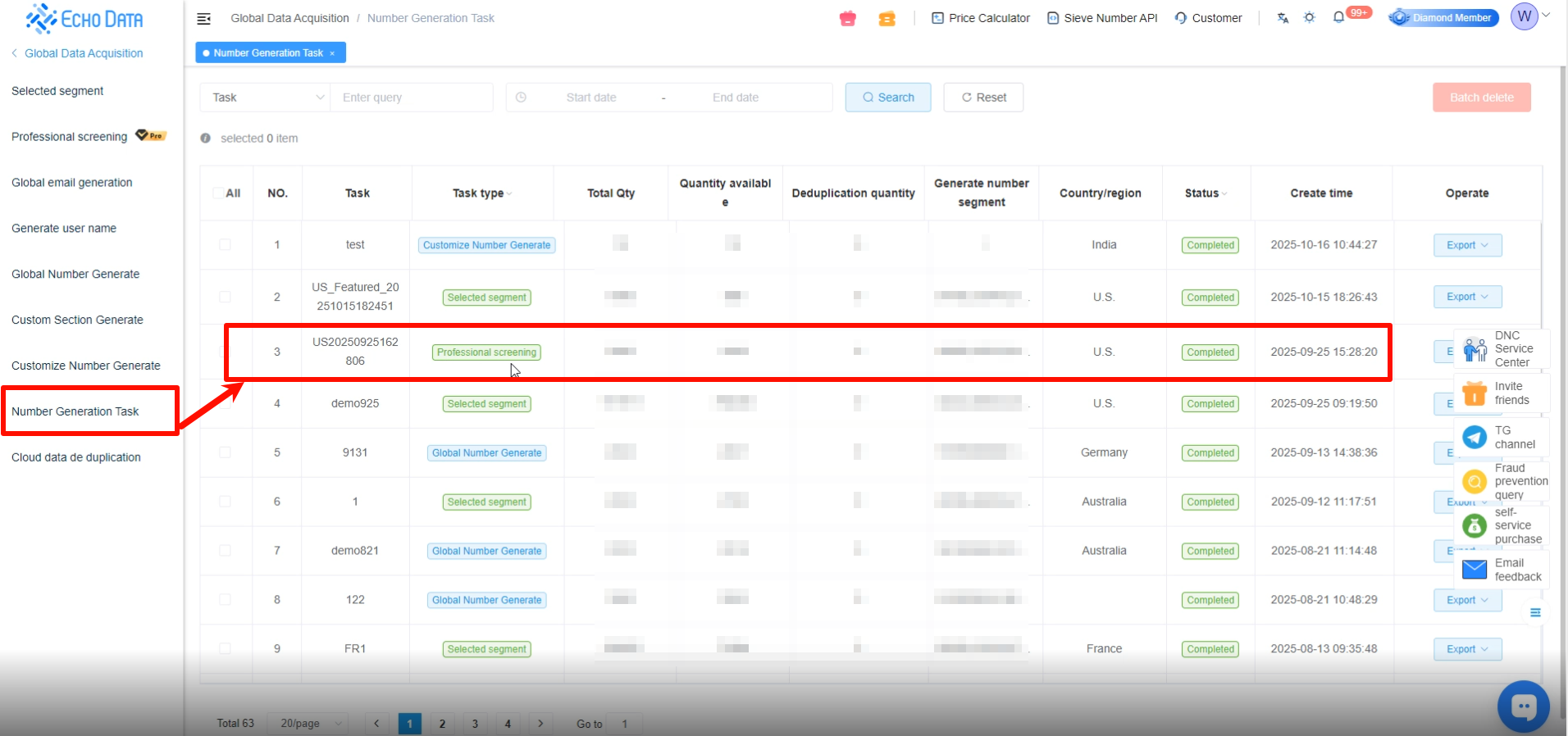Number Generator Tutorial
1、Feature Overview & Notes
The following are 7 types of number generators. Users may pause and review each one as needed:
Precision Number Range Generator (for quick selection): The system provides carefully selected number ranges. Using big data, it identifies ranges with higher validity, allowing users to generate numbers based on reliability.
Global Email Account Generator: Users can select the email type and randomly generate email accounts using various characters or names.
Username Generator: Supports generating usernames for Telegram (TG) and Twitter (X) platforms.
Custom Number Range Generator (requires users to understand local number range details): Users can customize number ranges, and the system will generate numbers according to their settings.
Global Number Generator: Users select a country or region and a number range, and the system generates numbers for the specified area.
Custom Country Number Generator: Users select a country, and the system generates numbers for any region or range within that country.
Precision Number Range Generator Pro (available for Gold Members and above): Data is filtered by the platform to ensure higher validity. Each range is verified as real and usable, and the data is regularly updated.
Notes:
1.The generated numbers should not be used directly for marketing; they must first go through a screening process.
2.When performing further screening, there is no need to export the generated number data. You can directly select and use it in the next screening task.
2、Precision Number Range
From the left menu, click [Global Data Acquisition] → [Selected Segment].
Here, you can view detailed information about each precision number range.
Note: The validity rate is for reference only. It indicates the proportion of numbers within a given range that are actually valid and usable.
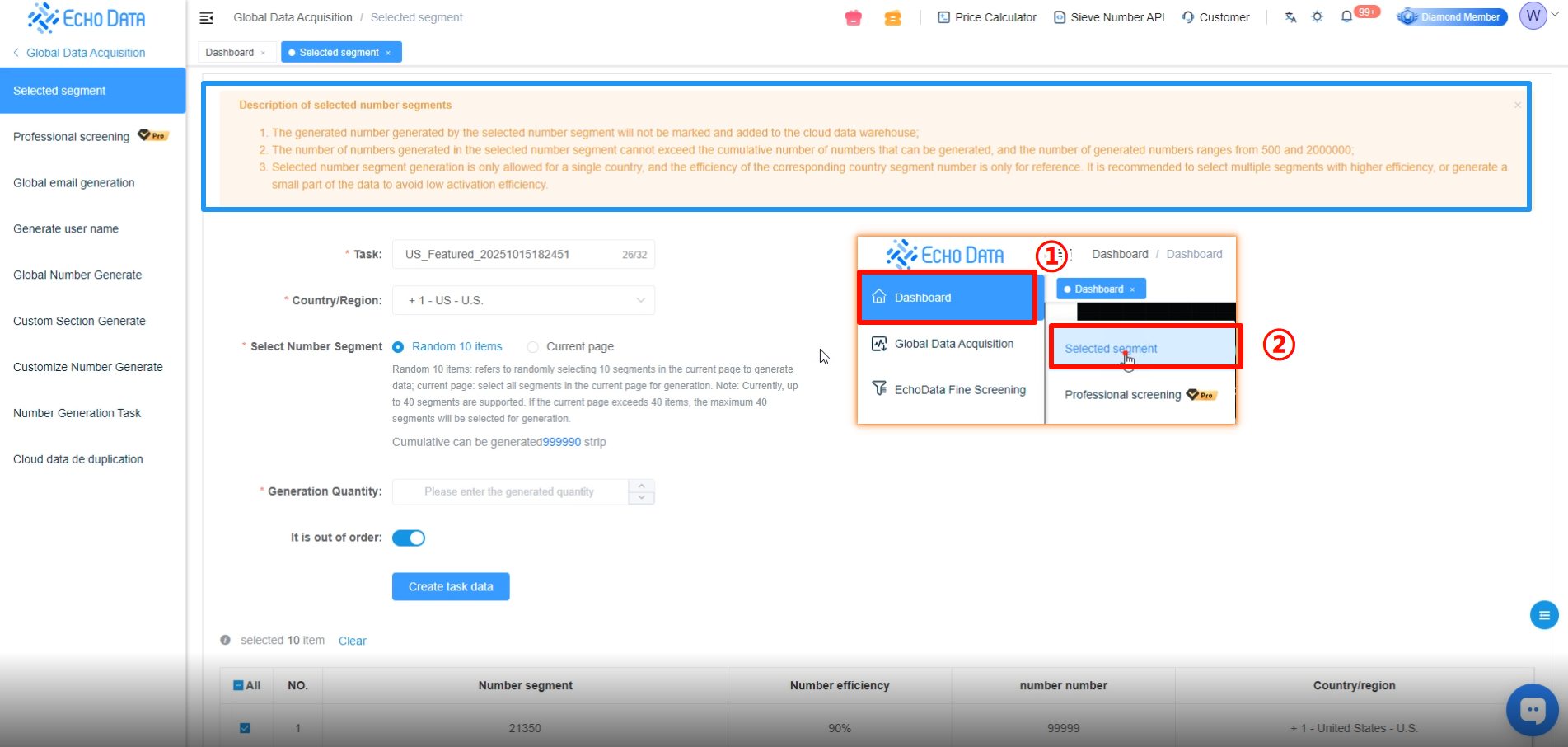
Enter the Task, select the Country/Region, choose the Select Number Segment (or manually select it), and enter the Generation Quantity.
The number of generated entries must not be less than 1,000, otherwise it will not meet the minimum requirement for initial filtering.
Click [Create Task Data].
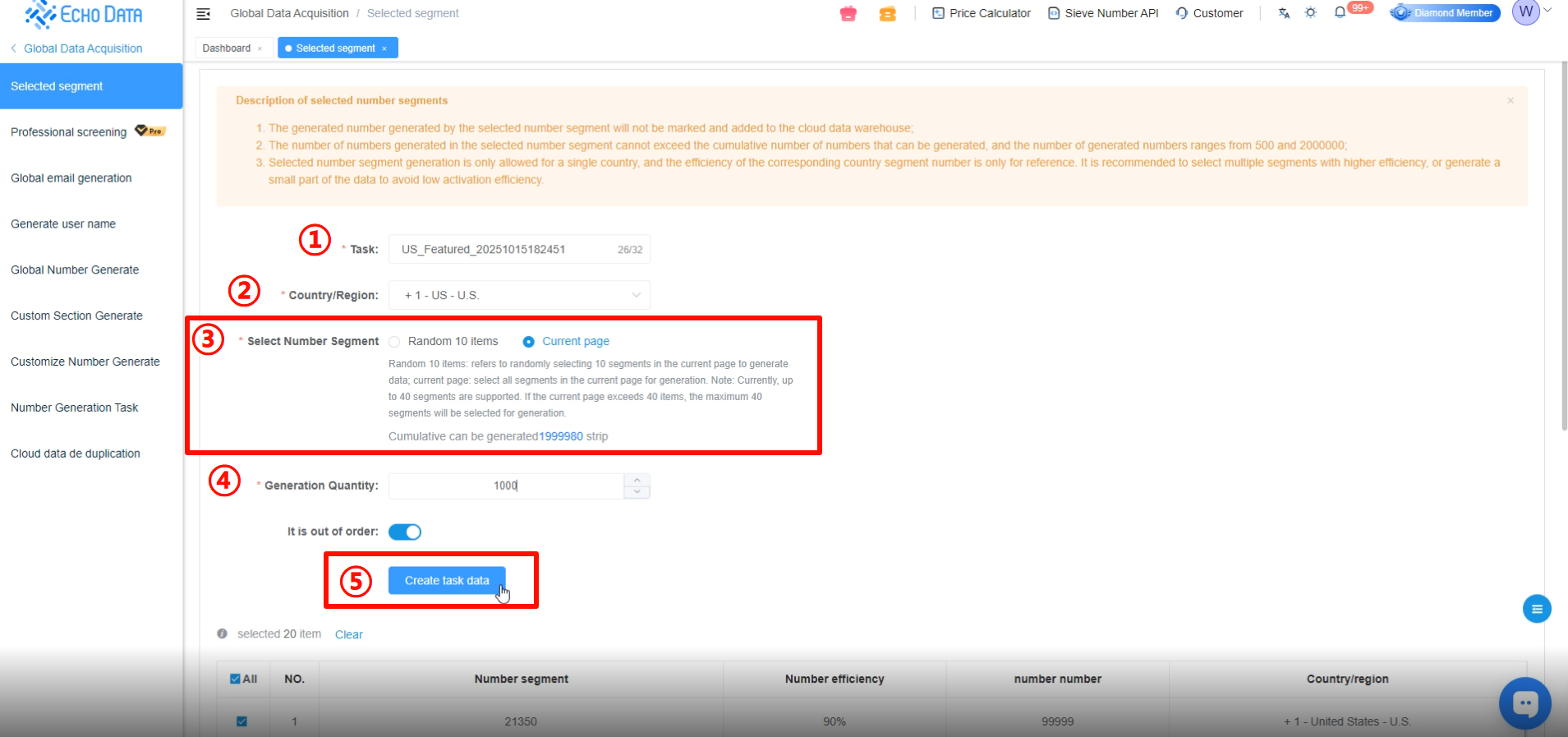
After successful submission, go to [Number Generation Task] to view the generated numbers.
When the status shows [Completed], it means the generation was successful.
You can check the data status here.
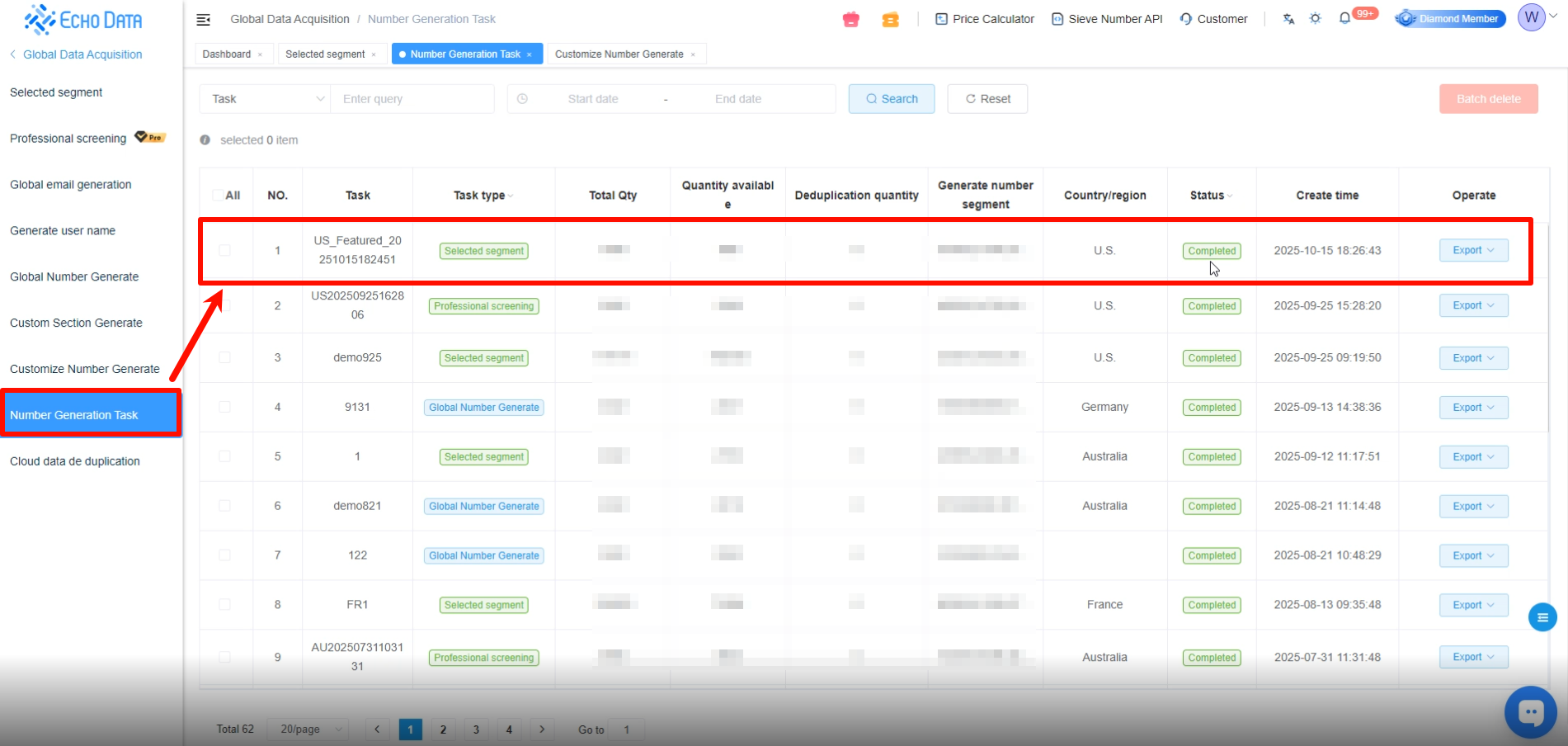
3、Global Email Account Generator
Click [Global Data Acquisition] - [Global Email Generation]
Review the notes here to help reduce issues such as generation failures or abnormal email accounts.
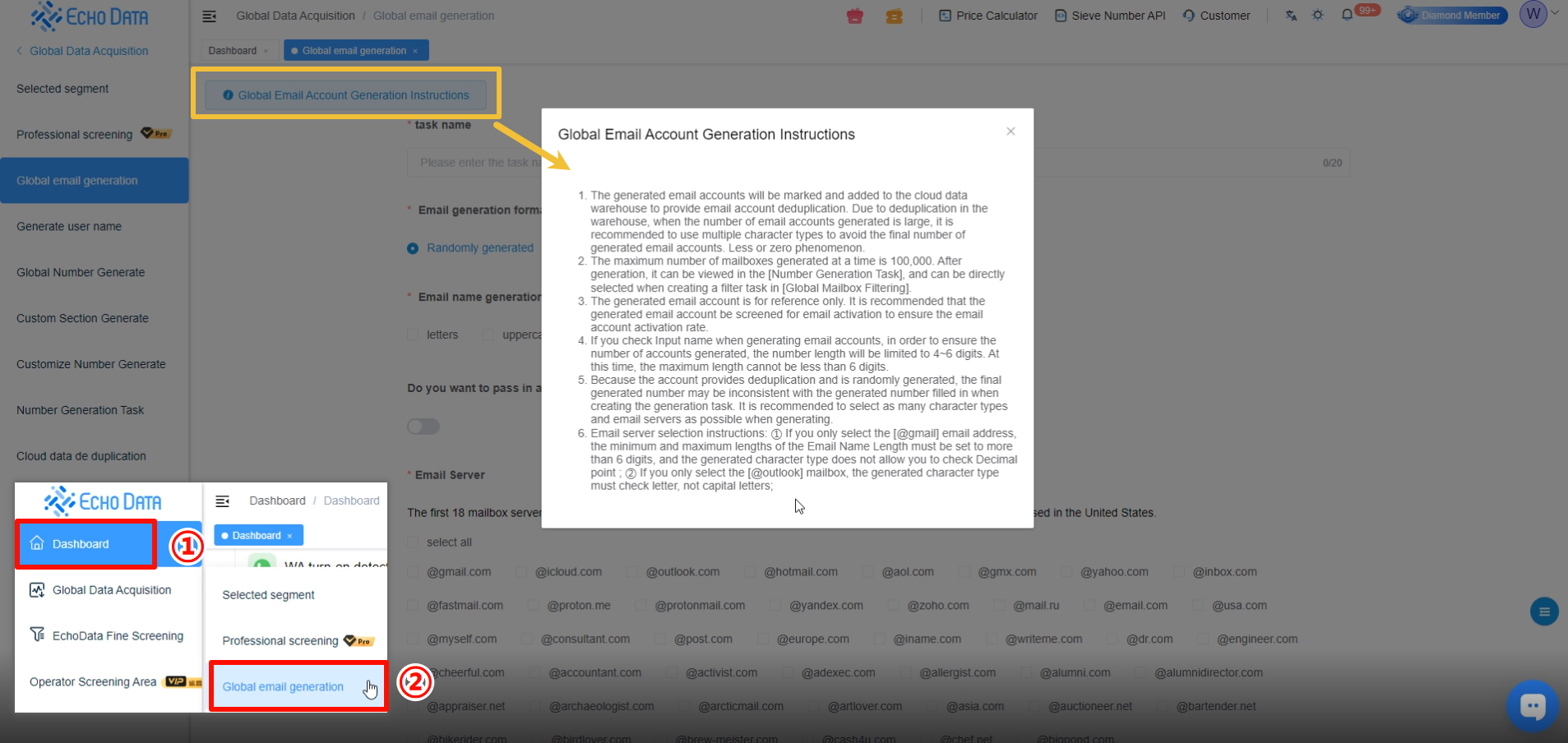
1.Enter the Task Name.
2.Select the Email Generation Format and choose whether to generate it completely at random or partially random (requires entering specific characters).
3.Select the Email Name Generation Characters types for the email name as needed.
4.Enable Import Name to help improve the validity of generated email accounts.
5.Choose the corresponding Email Server Type.
6.Enter the Generate the number of email accounts to generate.
7.Specify the Email Name Length.
8.Click [Create Generation Task].
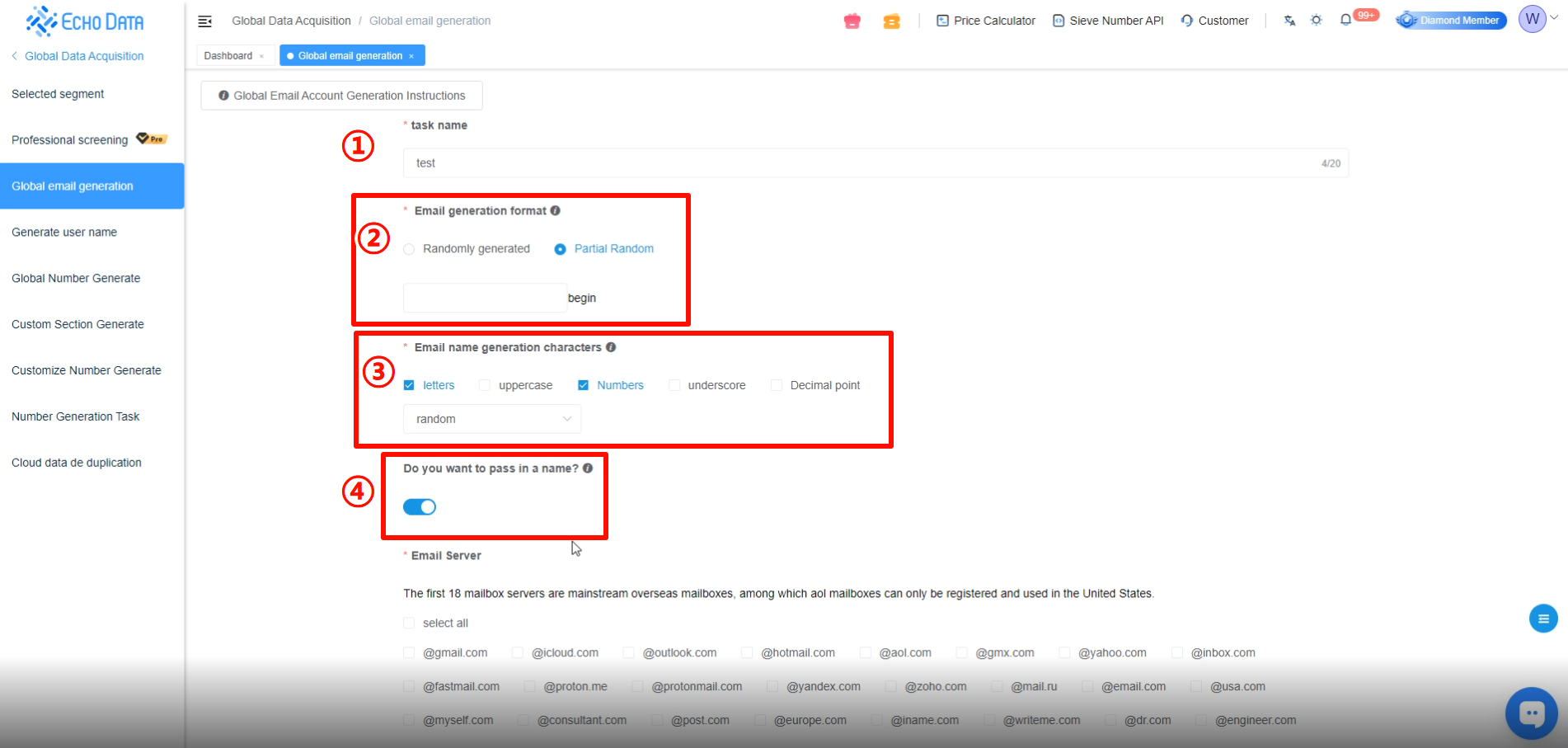

After submission, go to [Number Generation Task] to view the generated data.
If the status shows [Completed], it means the generation was successful.
You can check the data status here.
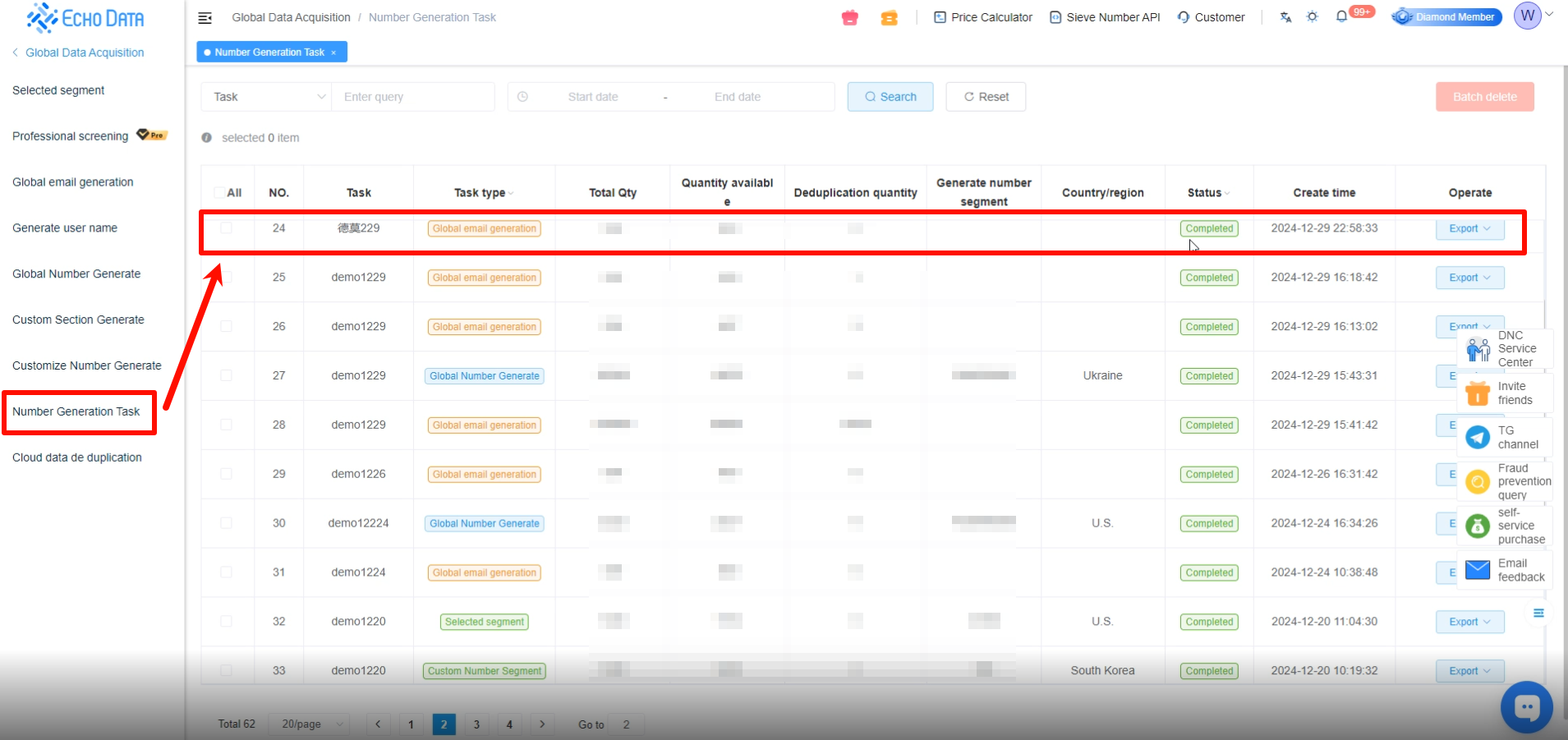
4、Username Generator
Click [Global Data Acquisition] → [Generate user name].
Review the notes here to help reduce generation failures and other related issues.
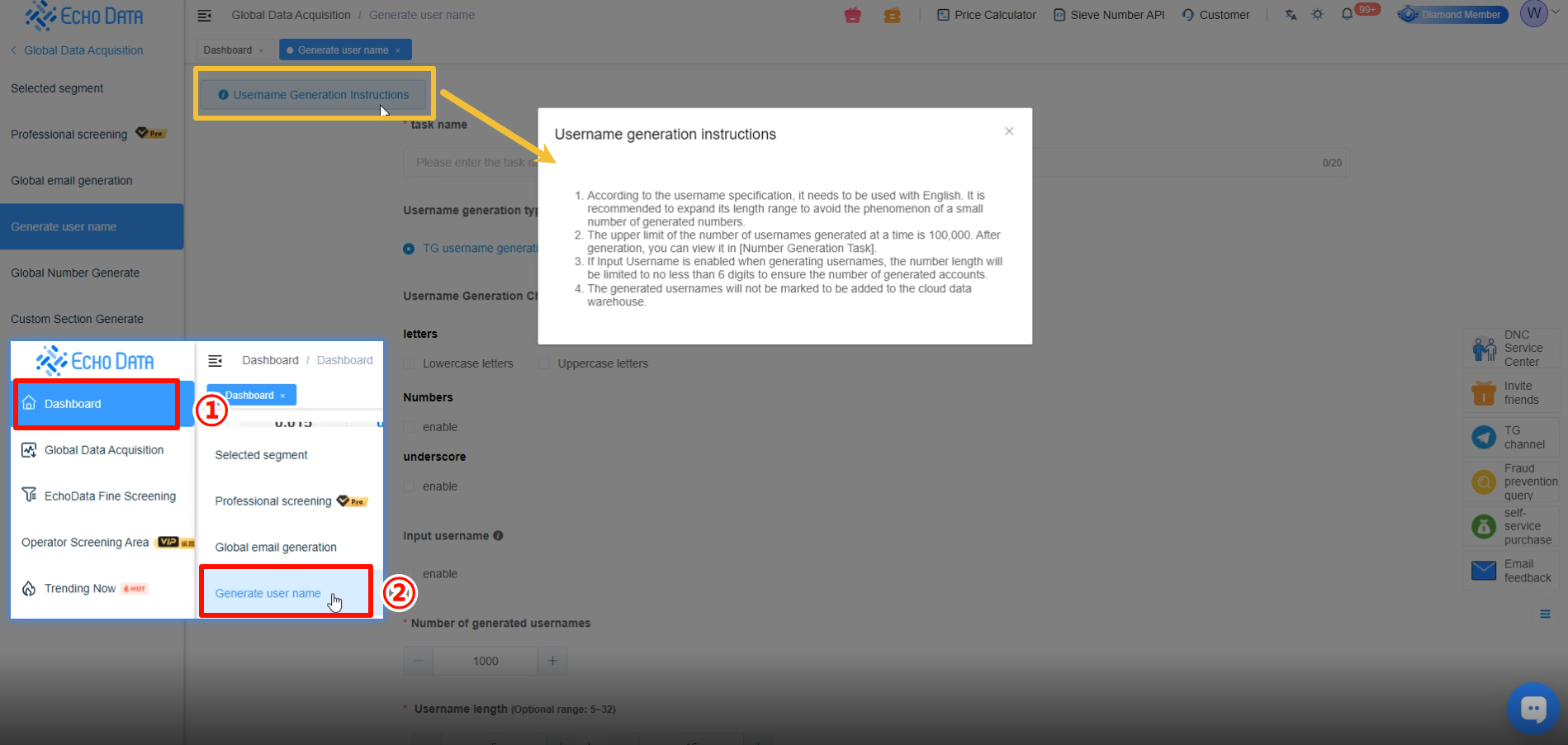
1.Enter the task name.
2.Select whether to generate TG or Twitter usernames generation.
3.Choose the Character types for the usernames as needed.
4.Enable Import Username to help improve the validity of generated usernames.
5.Enter the Number of usernames to generate.
6.Specify the Username length.
7.Optionally, select whether to generate based on the total quantity.
8.Click [Create Generation Task].
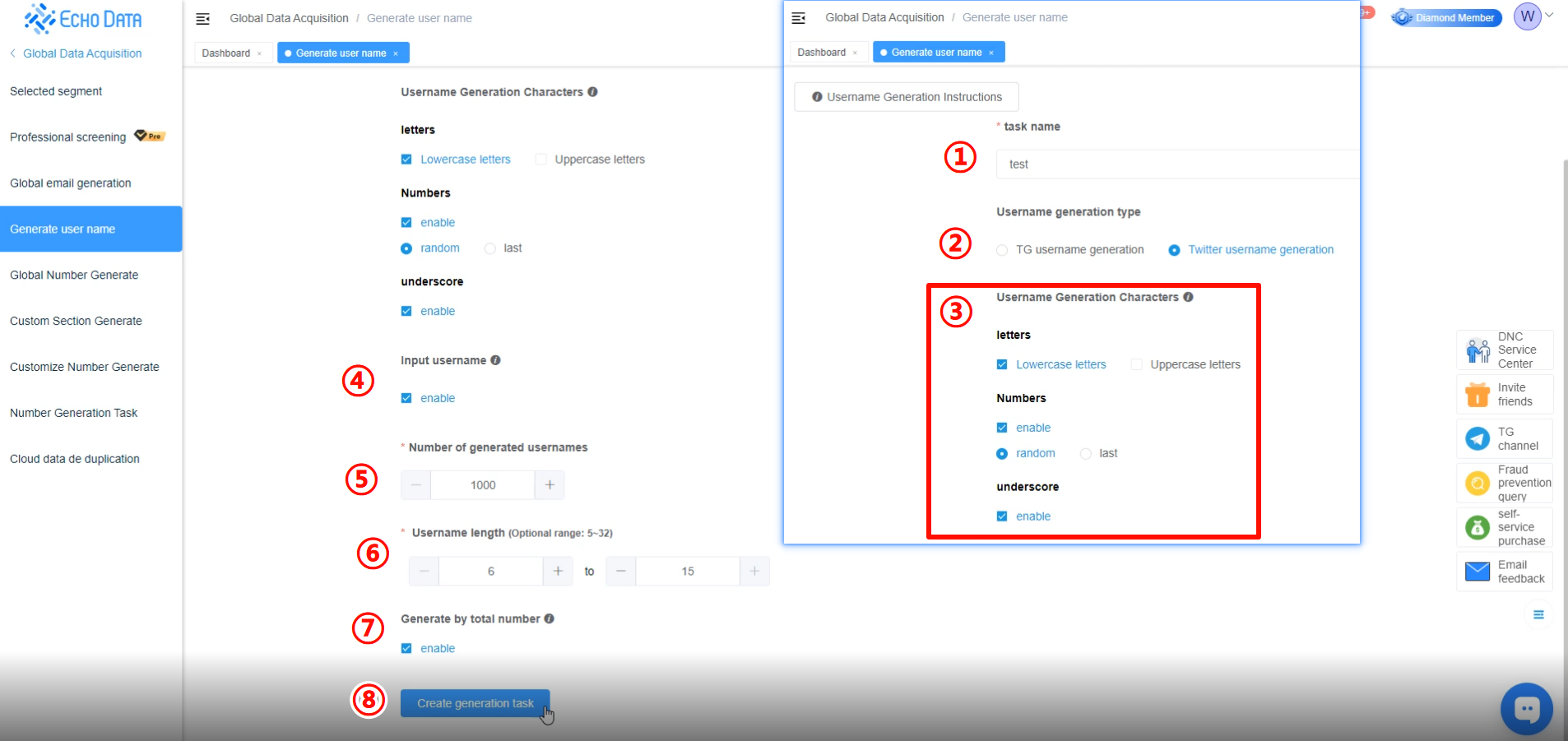
After submission, go to [Number Generator Task] to view the generated data.
If the status shows [Completed], it means the generation was successful.
You can check the data status here.
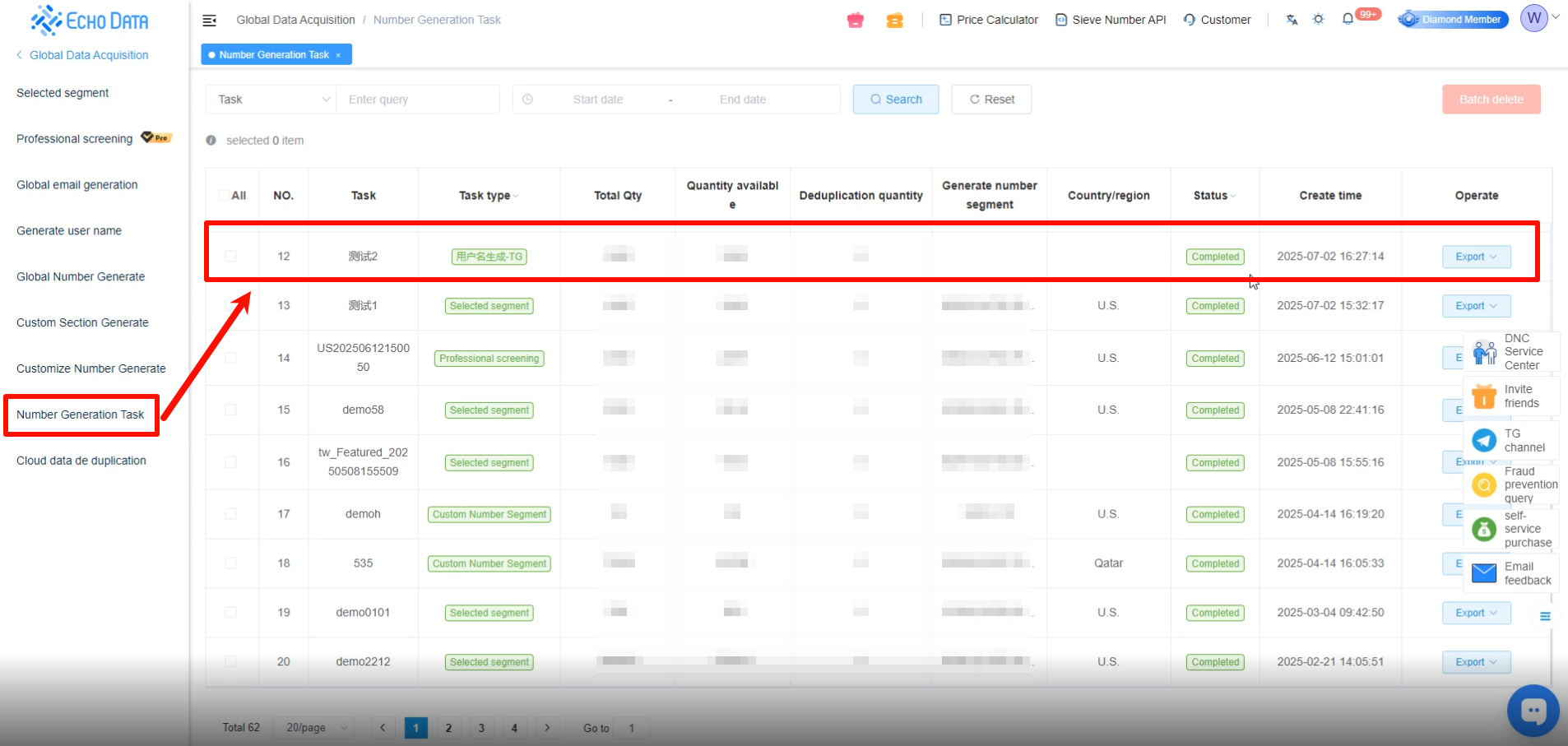
5、Global Number Generator
Click [Global Data Acquisition] → [Global Number Generate].
Select the country, city/region, corresponding area code, and the system-provided number range.
If you need to select multiple countries or number ranges, click again to add more.
Your selections will appear in the list below.
After confirming, click [Submit] to proceed to task setup.
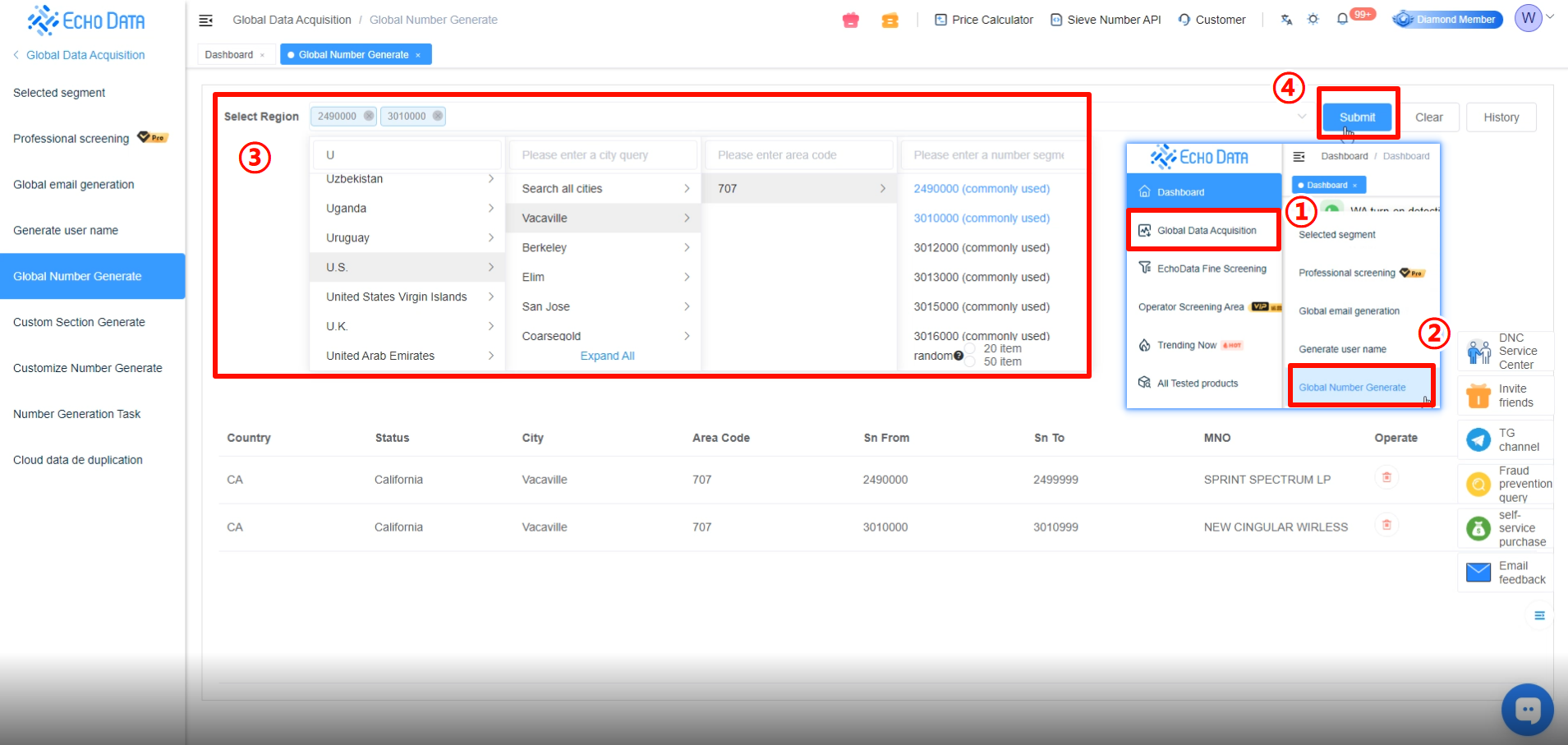
Enter the Task name. The Remove Duplicates [deduplication] option is enabled by default.
Function of Automatic Duplicate Removal:
When enabled, previously generated numbers will not be created again, preventing duplicate entries and avoiding repeated filtering later.
Set the number of entries to generate.
The total number of generated numbers must not be less than 1,000, otherwise it will not meet the minimum filtering requirement.
Click [Confirm] to start the generate numbers.
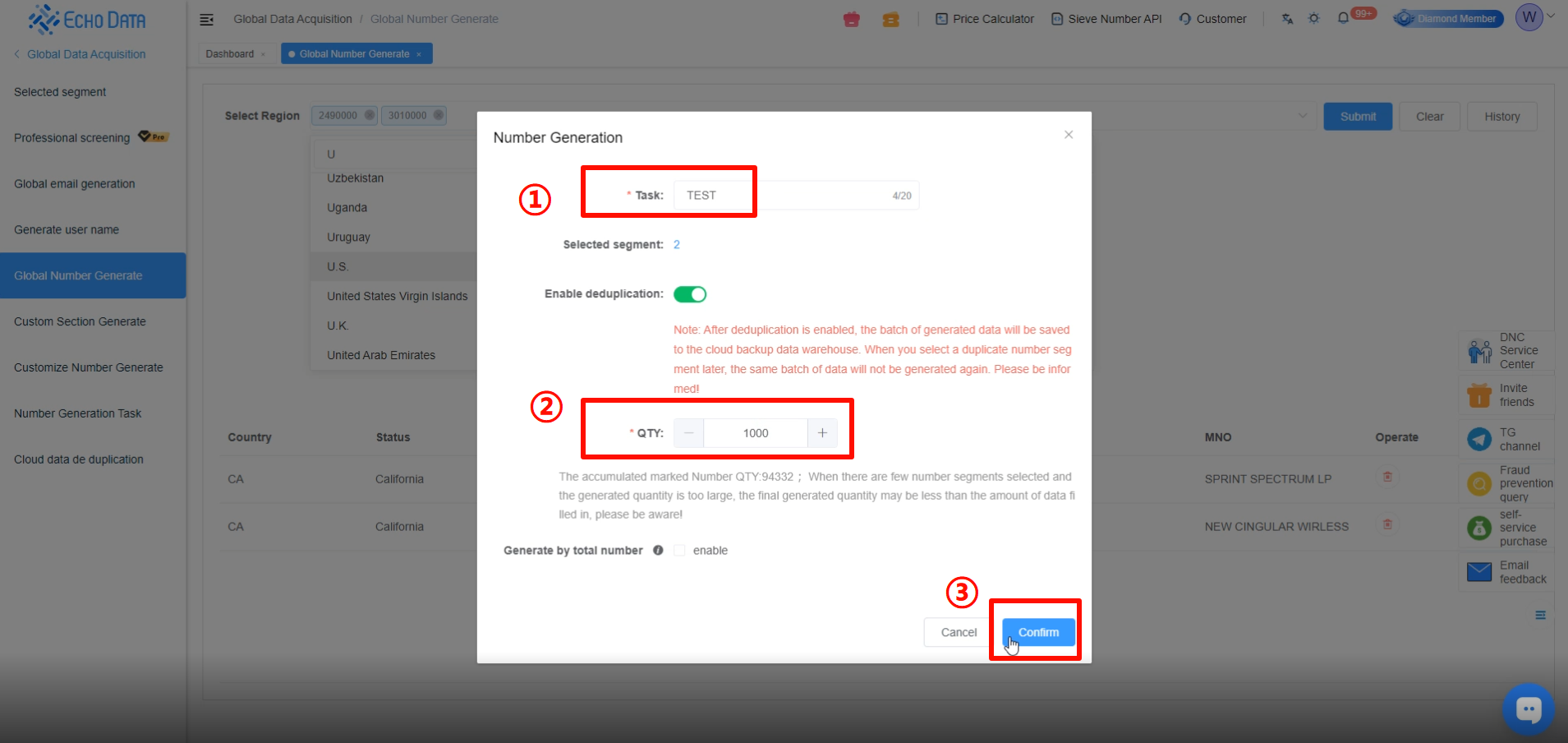
After submission, go to [Number Generation Task] to view the generated data.
When the status shows [Completed], it indicates the generation was successful.
You can check the data status here.
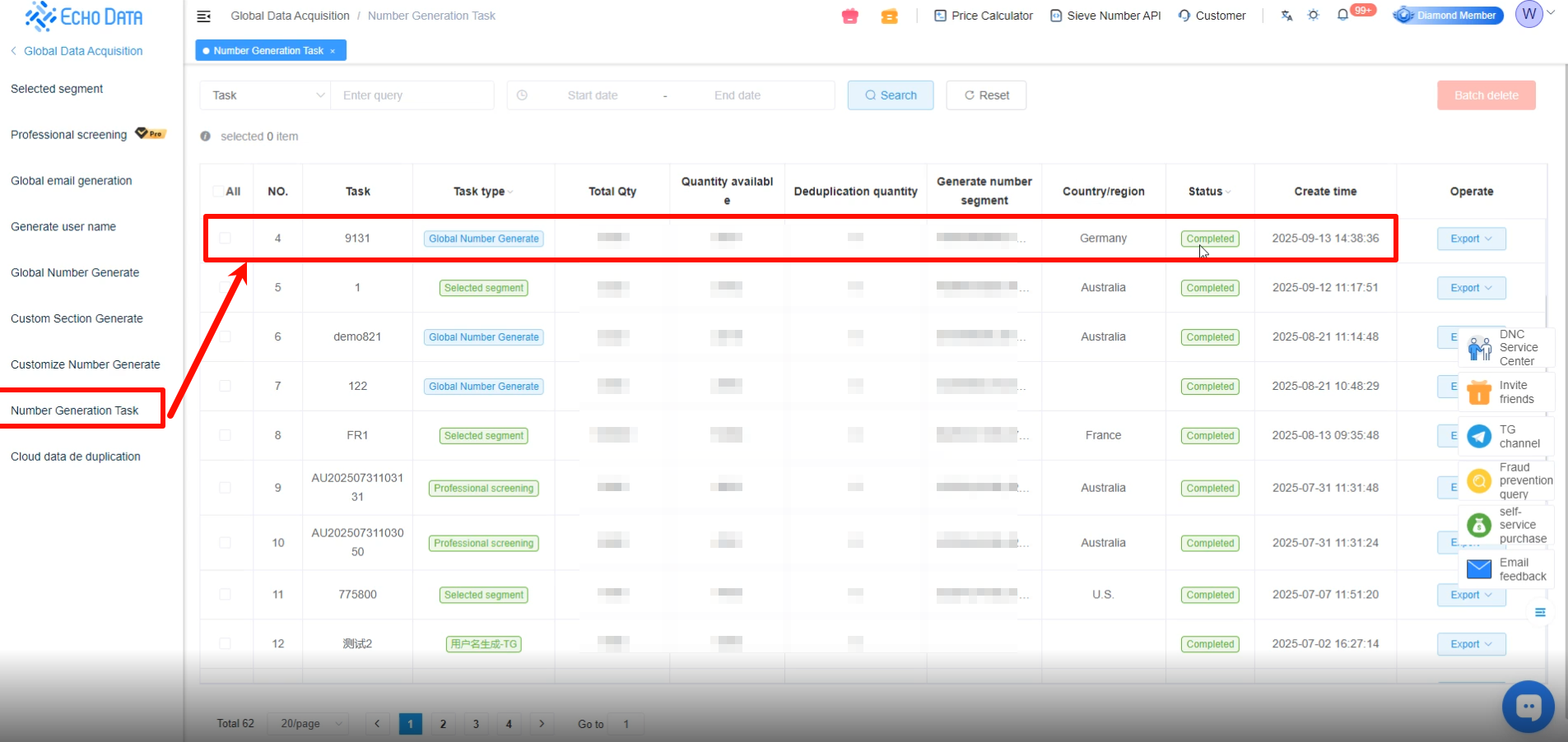
6、Custom Number Range Generator
If you do not have access to local number range information, please contact customer service to obtain the inquiry website.
Note: In some countries, number ranges are divided by city, while in others, only by carrier.
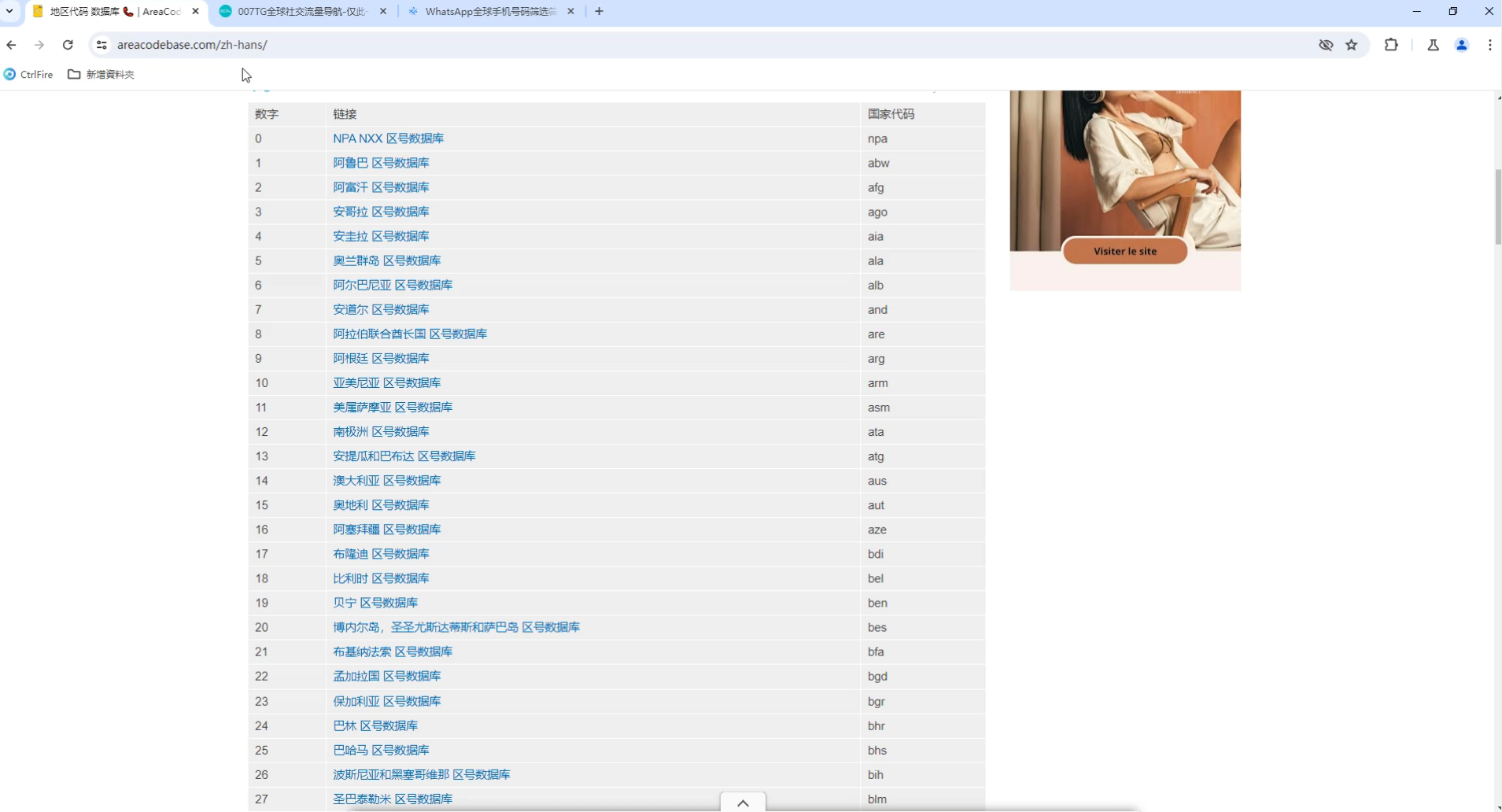
Custom Number Range Generator
1.Go to [Global Data Acquisition] → [Custom Section Generate].
2.Enter the Task name, select the country, and click [Add Number Segment] or [Batch Add Number Ranges].
The country code is set by default and cannot be changed.
3.Enter the Number Length. Note: Be sure to include the country code in the total length.
For example, an Indian number +917710877435 has 12 digits (excluding the “+”), so you should enter 12.
4.Enter your Number Segment.
For example, the Mumbai range in India is 77100. Enter 77100 in the [Number Segment] field.
5.Set the Generate Qty.
Tip: To add multiple custom number ranges, click again to add more.
The Remove Duplicates [Enable deduplication] option is enabled by default.
Function of Automatic Duplicate Removal:
When enabled, previously generated numbers will not be created again, preventing duplicate entries and avoiding repeated filtering later.
Click [Confirm] to start generation.
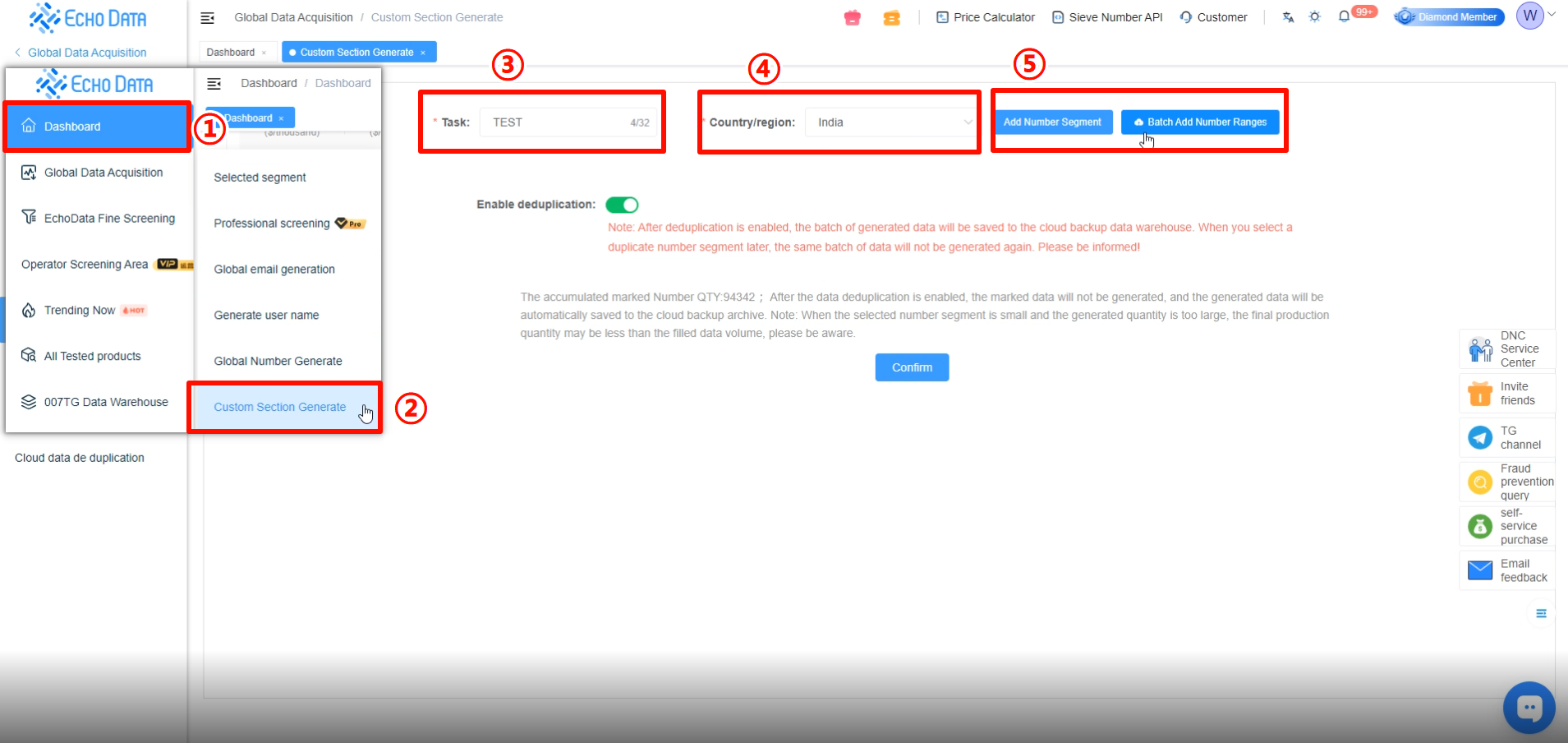
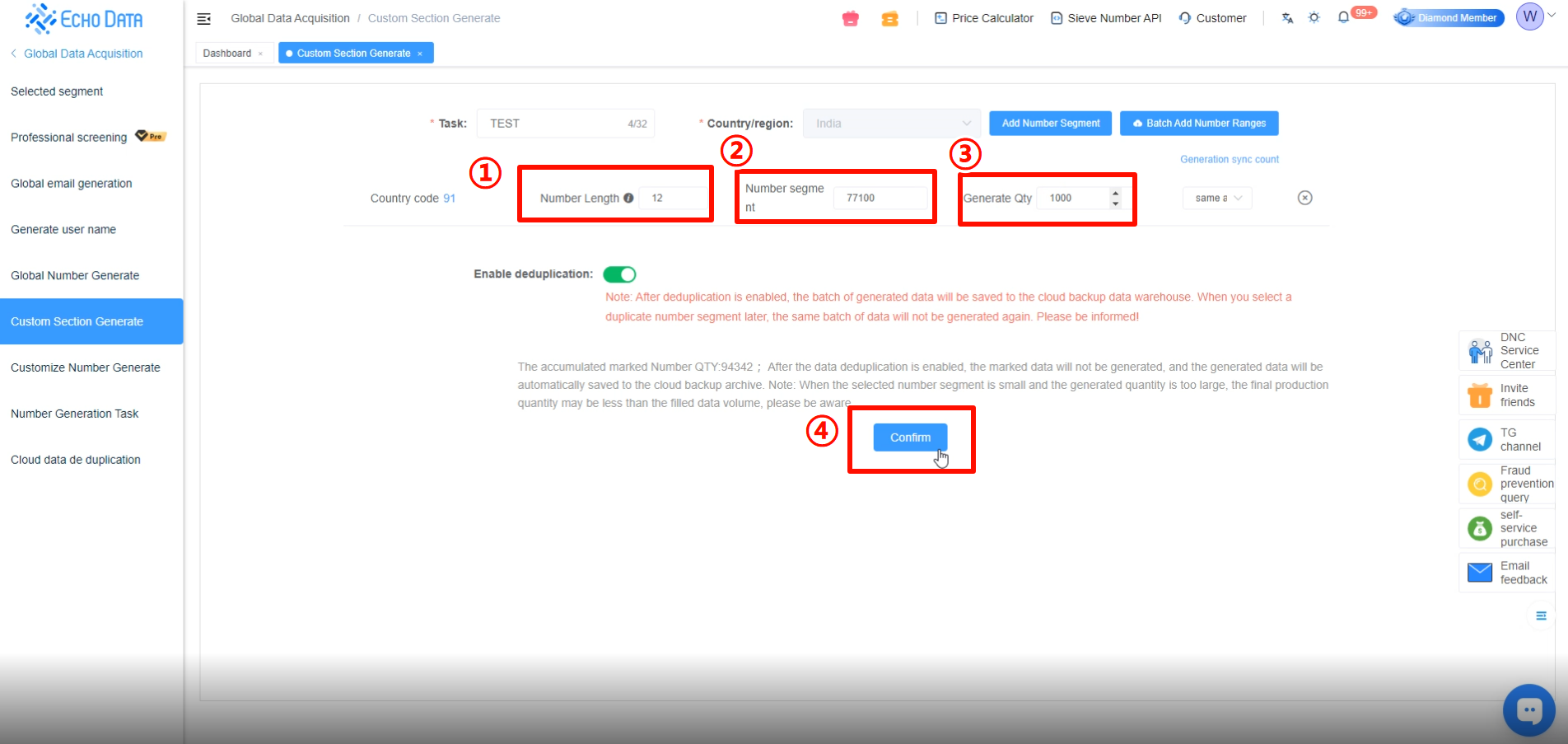
Go to [Number Generation Task] to view the generated data.
If the status shows [Completed], it means the generation was successful.
You can check the data status here.
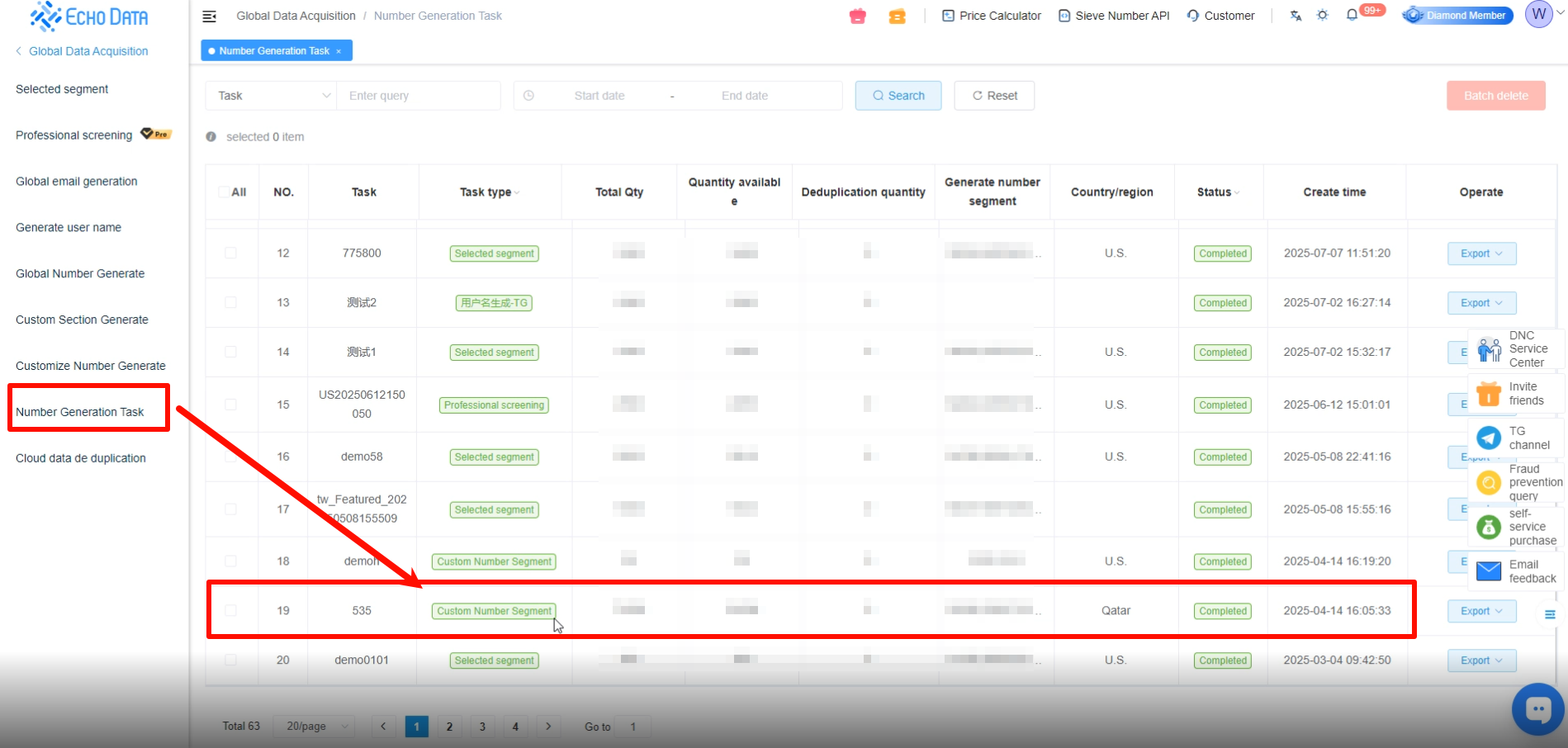
7、Custom Country Number Generator
1.Click [Global Data Acquisition] → [Customize Number Generate].
2.Enter the Task name and select the Country/Region.
3.The country area code is selected automatically, so no input is needed.
4.Enter the number of entries to generate [Generation Quantity].
The total number of generated numbers must not be less than 1,000, otherwise it will not meet the minimum filtering requirement.
The Remove Duplicates [deduplication] option is enabled by default.
Function of Automatic Duplicate Removal:
When enabled, previously generated numbers will not be created again, preventing duplicate entries and avoiding repeated filtering later.
Click [Create Task Data] to start generation.
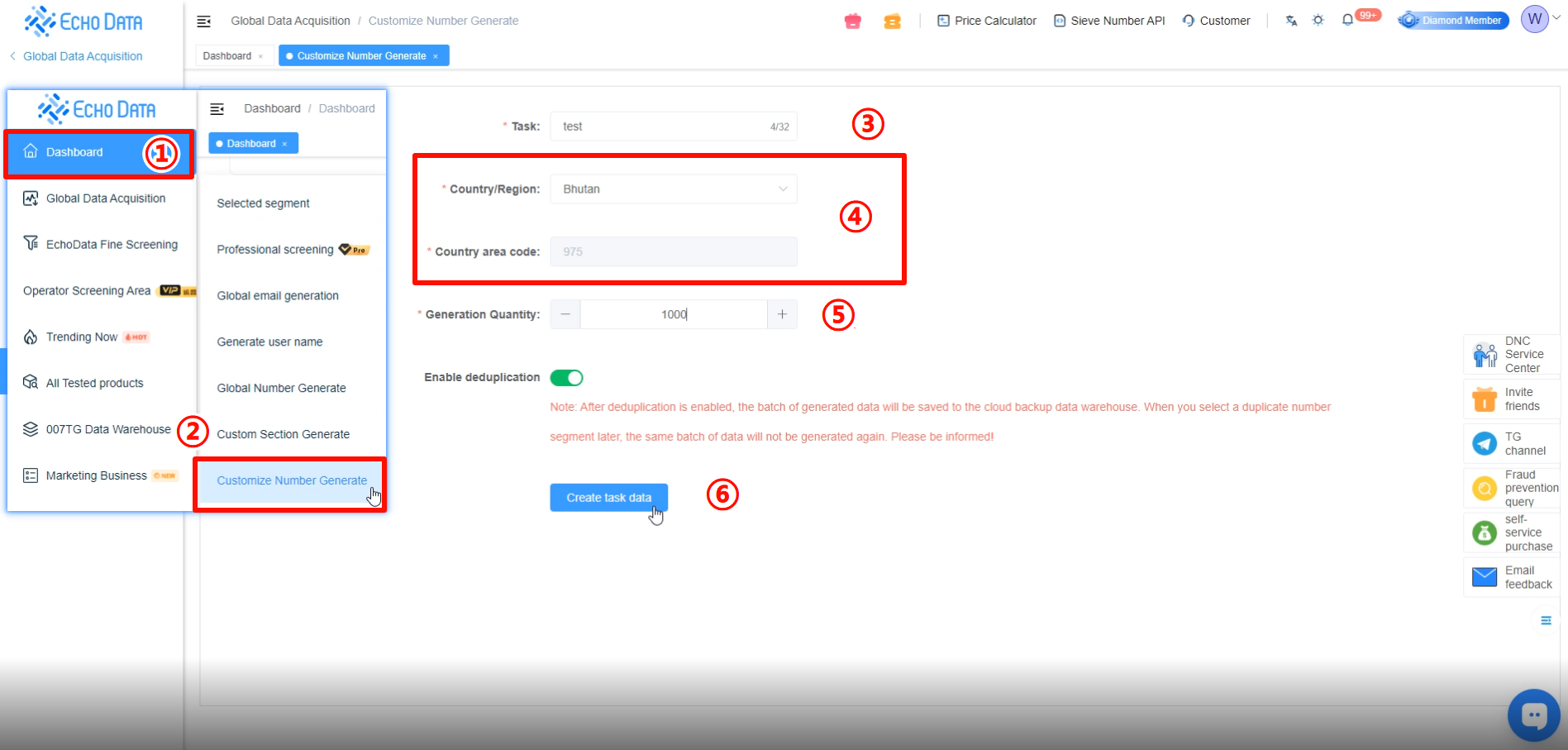 Go to [Number Generation Task] to view the generated data.
Go to [Number Generation Task] to view the generated data.
If the status shows [Completed], it means the generation was successful.
You can check the data status here.
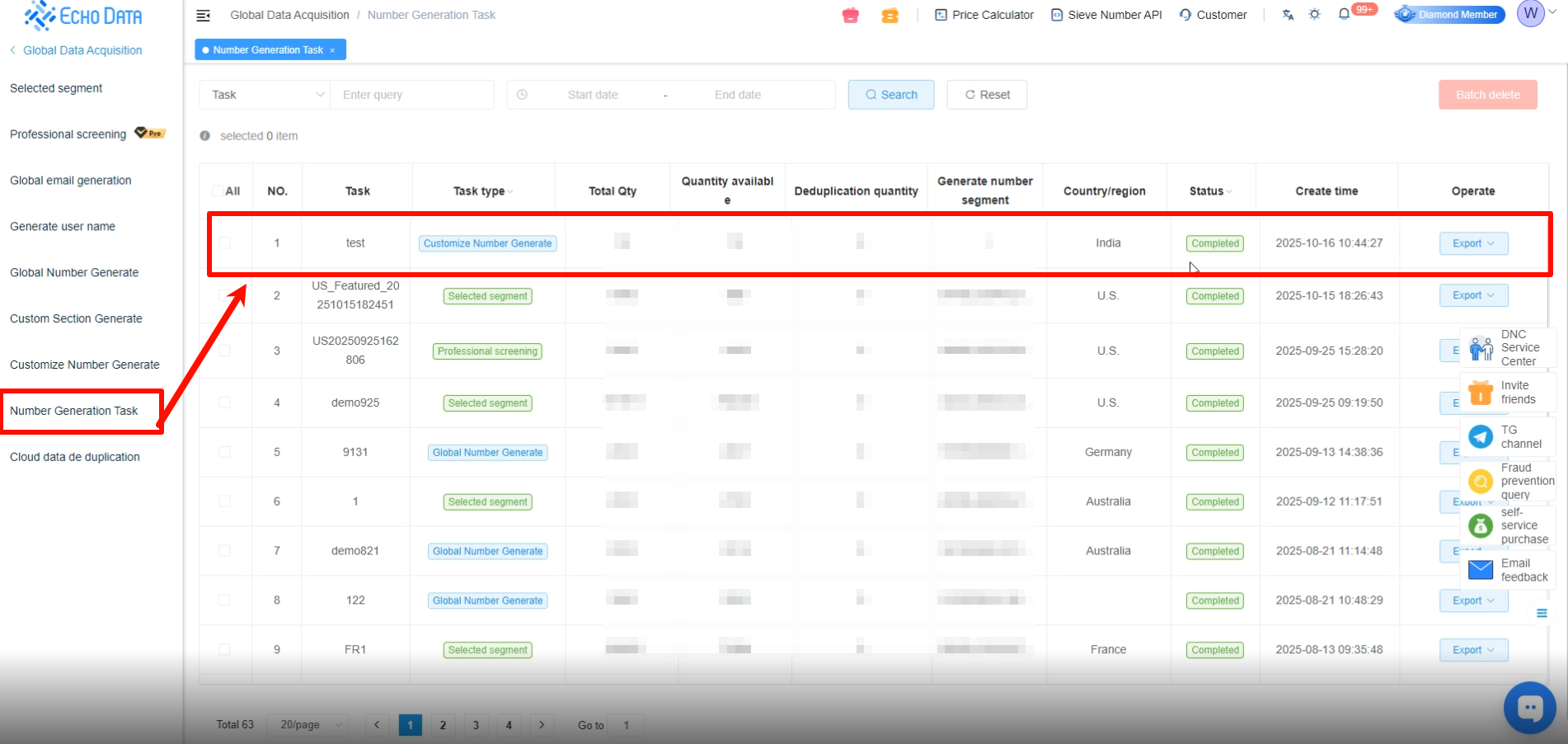
8、Precision Number Range Generator Pro (Available for Gold Members and above)
In the left menu, click [Global Data Acquisition] → [Professional screening].
Here, you can view detailed information about each precision number range.
Note: The validity rate is for reference only. It indicates the proportion of numbers within a given range that are actually valid and usable.
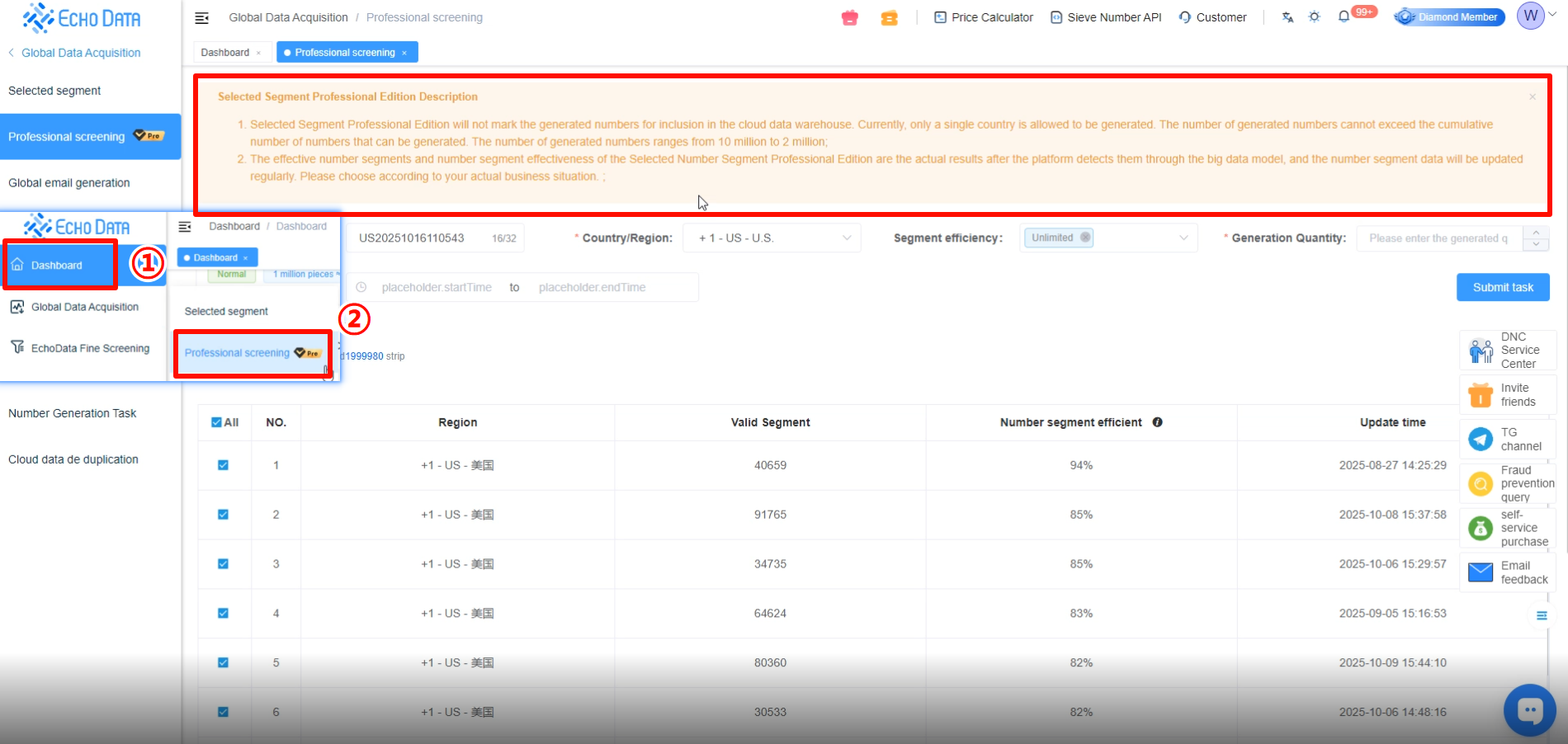
Enter the Task name, select the Country/Region, choose the Segment Efficiency (or manually select), and enter the Generation Quantity.
The total number of generated numbers must not be less than 1,000, otherwise it will not meet the minimum filtering requirement.
Click [Submit task].
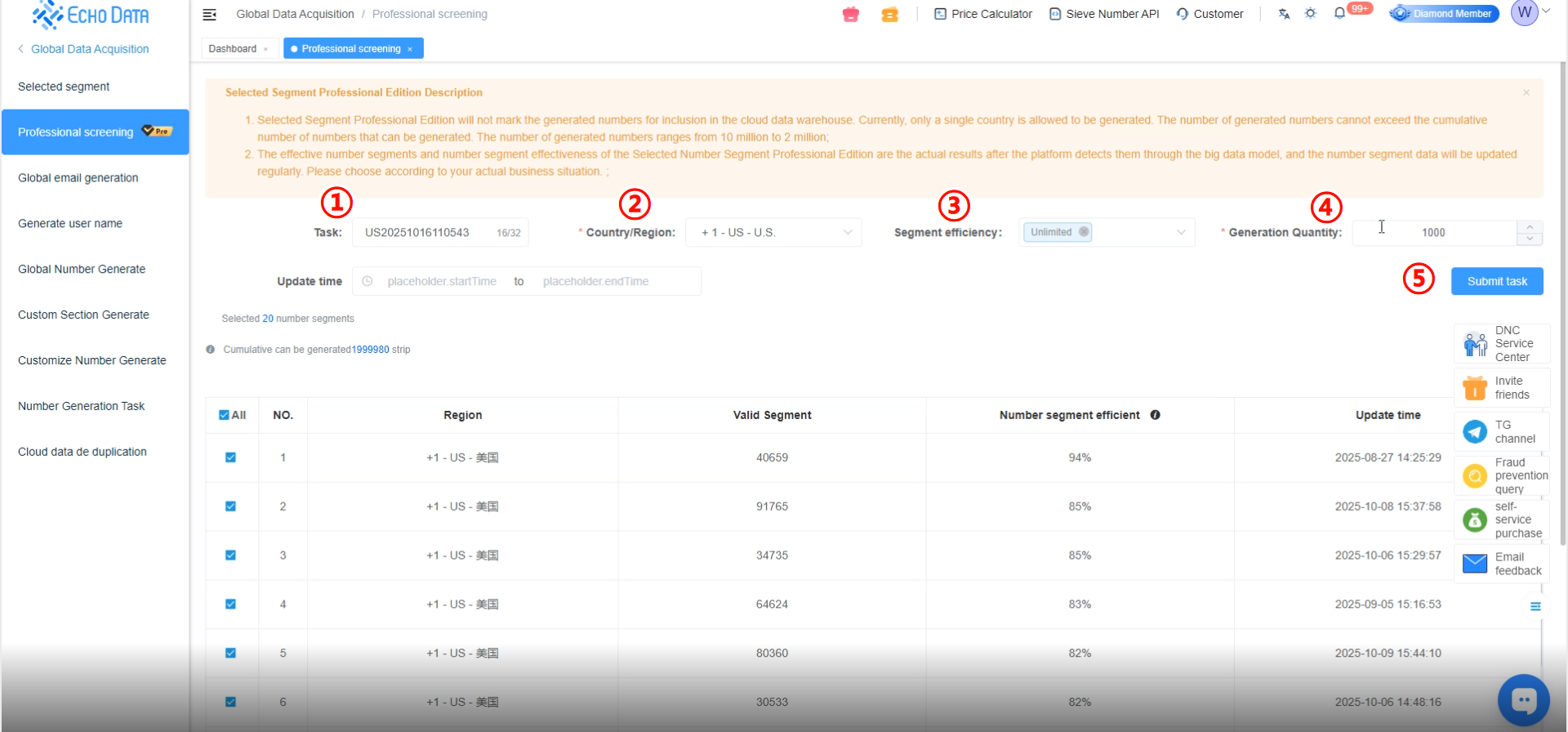
After submission, go to [Number Generation Task] to view the numbers you just generated.
If the status shows [Completed], it means the generation was successful.
You can check the data status here.